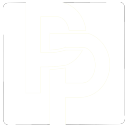
After your document has been proofread, you have the opportunity to review the changes which have been made to your document. Follow the instructions below to review the proofreader's changes.
After opening the document in Microsoft Word, click the "Review" tab in the menu. Find the drop-down list which contains options like "All Markup" and "Simple Markup." Make sure this drop-down list is set to "All Markup."
It is important to understand that the document may look very cluttered when in this mode. Words which have been deleted will still appear in the document, although with a strikethrough font. Text which has been inserted may appear underlined, or a different color.
If any of the edits look confusing to you, briefly return the document to "Simple Markup" mode, so you can see how it really looks with the edits in place.
You will also find a "Previous" and "Next" link in the menu. These links will allow you to jump from edit to edit throughout the entire document. This will save you the hassle of scanning through the document page by page to find edits. Click "Next" to find the first edit.
In many cases the proofreader will have made changes without explanation. No explanation is made if the change is to repair an obvious mistake (incorrect word usage, verb tense, or spelling, for example). If you are unsure of the reason for a change, you can always e-mail us back and ask for clarification. Otherwise, click the "Accept" button to accept the change.
Occasionally there may be edits which are designed to improve the flow or clarity of a sentence. Often these edits will be accompanied by a comment in the margin, which explains what was done, and why. The comment may also include suggestions for alternate ways to modify the unclear sentence. Carefully consider the comments and revisions before clicking either the "Accept" or "Reject" buttons.
There may also be situations in which a sentence is unclear enough that we didn't dare make a change for fear of altering the meaning of the sentence. In these cases there will always be a comment in the margin. Do not skip any comments made by the proofreader! Each comment is important.
If you will be making edits of your own to the document after we return it to you, do not turn off the Track Changes feature! If you decide to hire us to review your modifications, you will want us to be able to quickly find the sentences or paragraphs you have modified. Otherwise we will have to proofread the entire document from start to finish again, and this will not be cost effective for you.